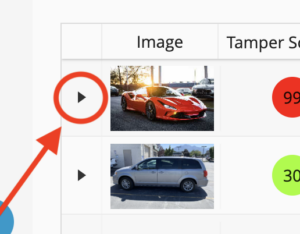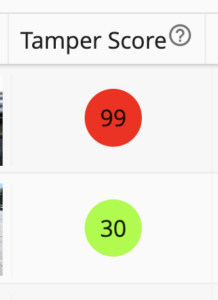Photo Analysis Quick Start Guide
- Go to https://dashboard.attestiv.net
- Fill in your user ID and password
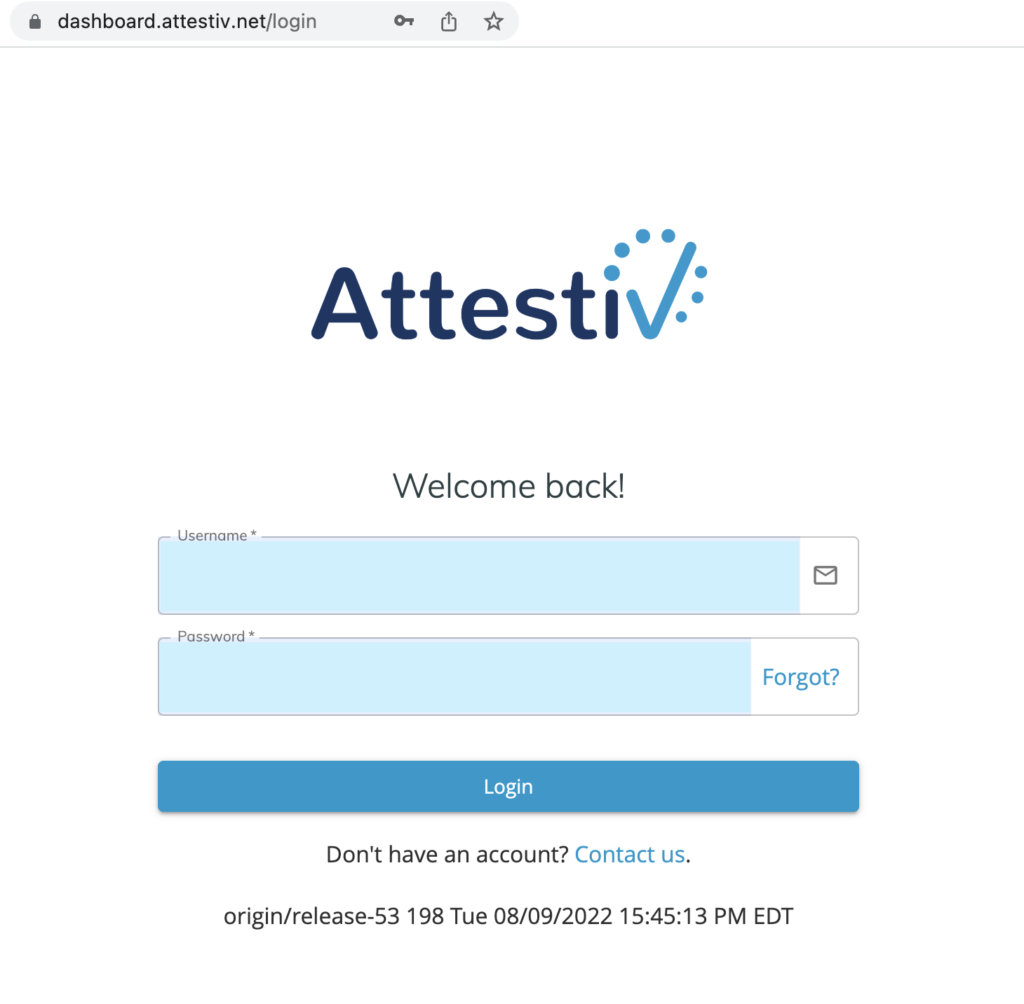
- Select the Login button
- You are now on the Attestiv Dashboard
- Select the Analysis link on the navigation on the left-hand side of the screen
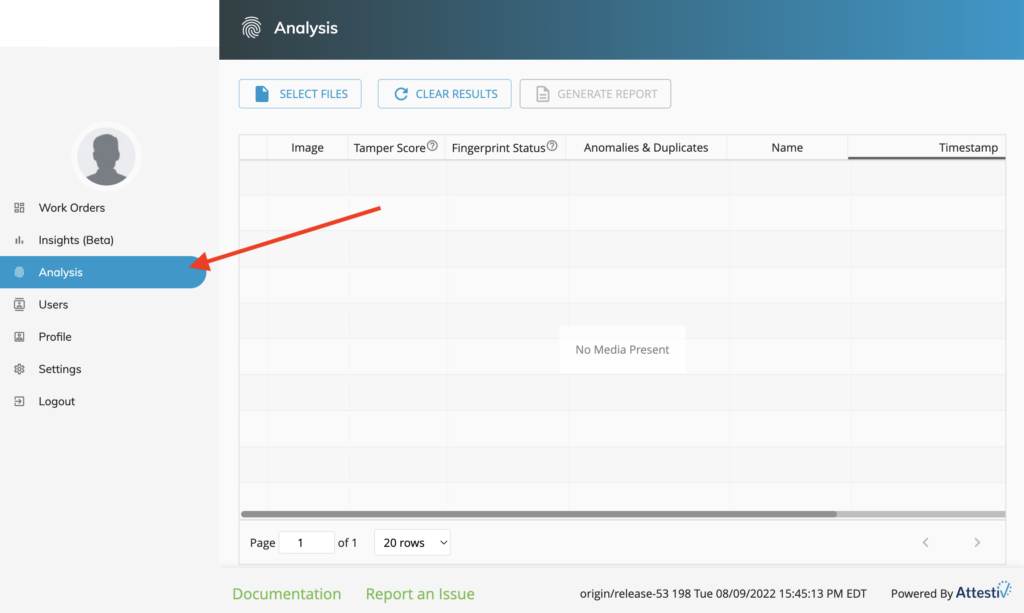
- You are now on the Analysis Screen
- Click the SELECT FILES button on the top of the screen
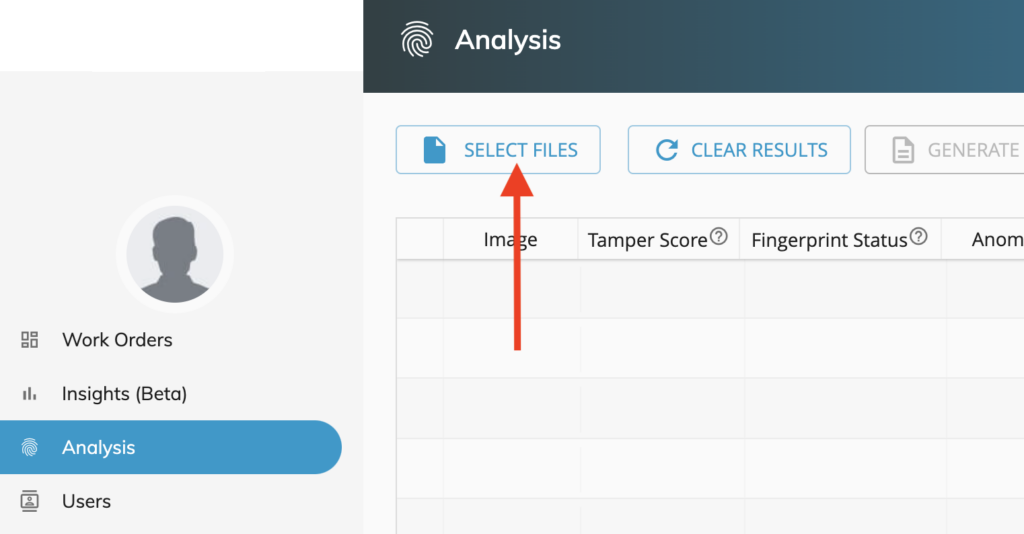
- Drag and drop up to 5 photos into the Select Files area. Alternatively, you can select the arrow icon in the gray box to select photos/files. If you would like to use our sample set of photos, please download the files.
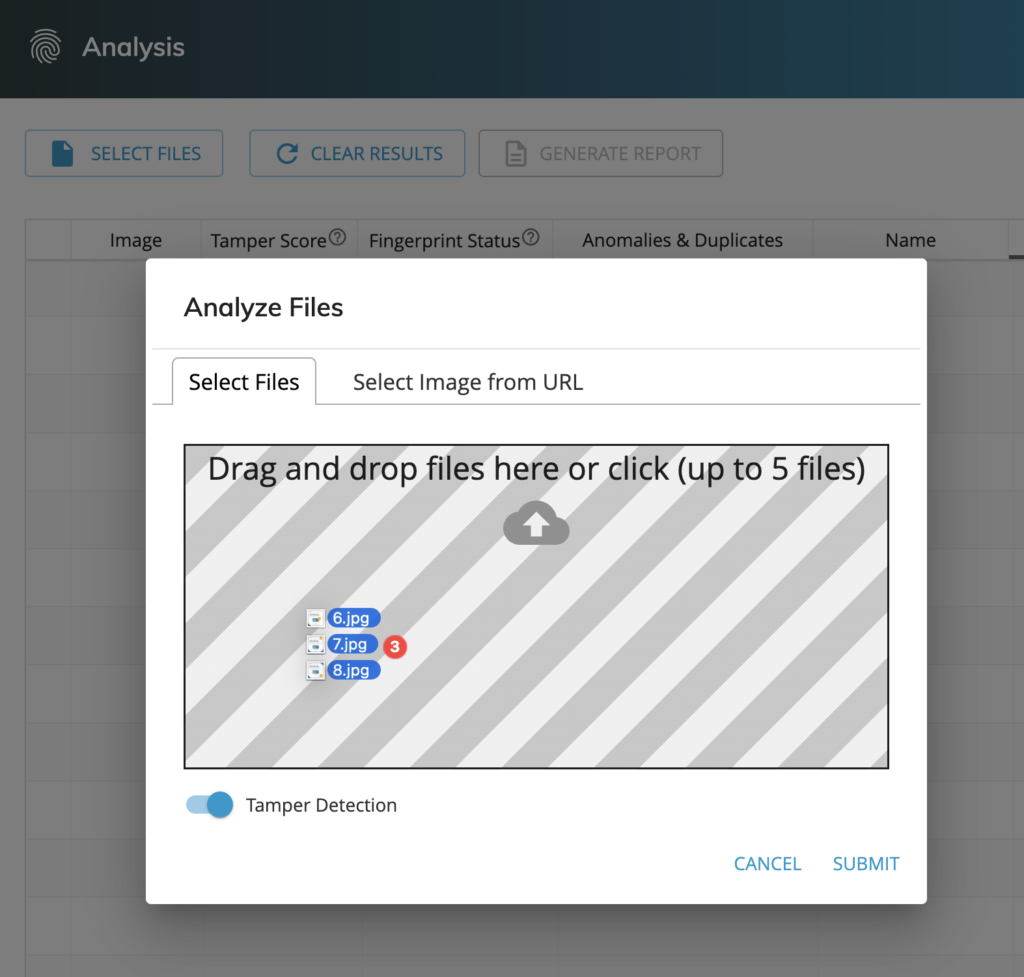
- Select the Submit link in the lower right corner
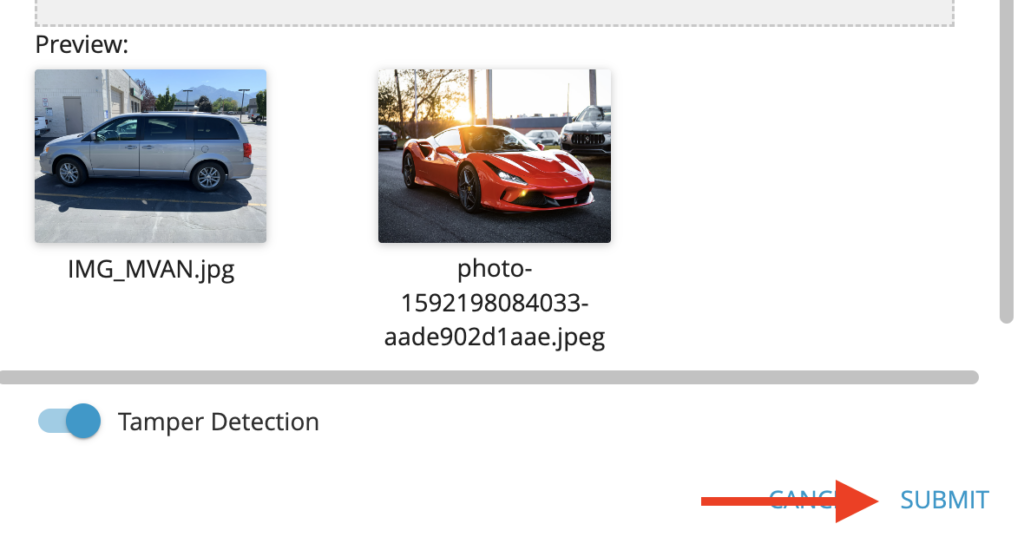
- Back on the Analysis Screen, you will now see the results of the photos you selected.
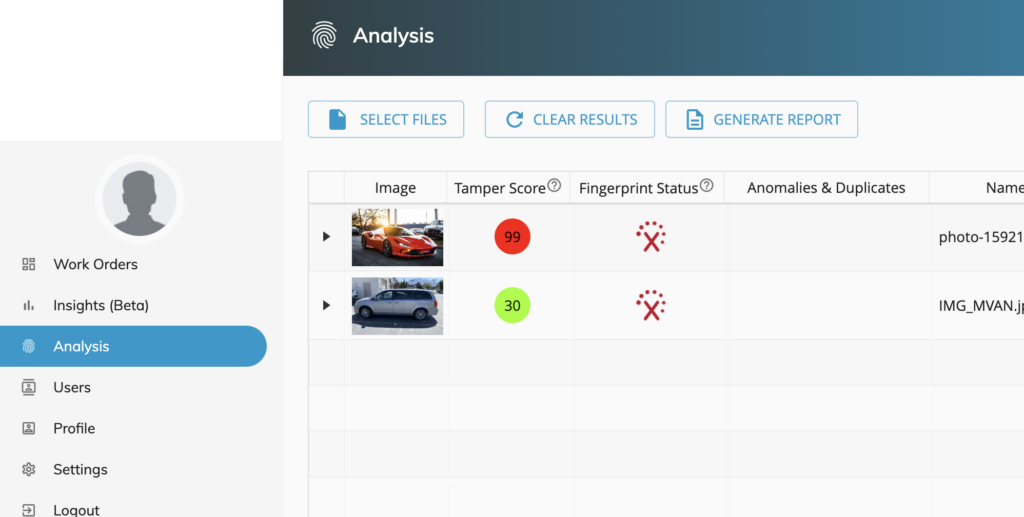
You may expand the results for each photo, by selecting the arrow to the left of a photo.
Deep scan
After you expand the results for a photo, under the Deep Scan area, just select the Sensitivity level and select the SUBMIT button.
Running a Deep Scan on the photo allows you to see where it has been modified.
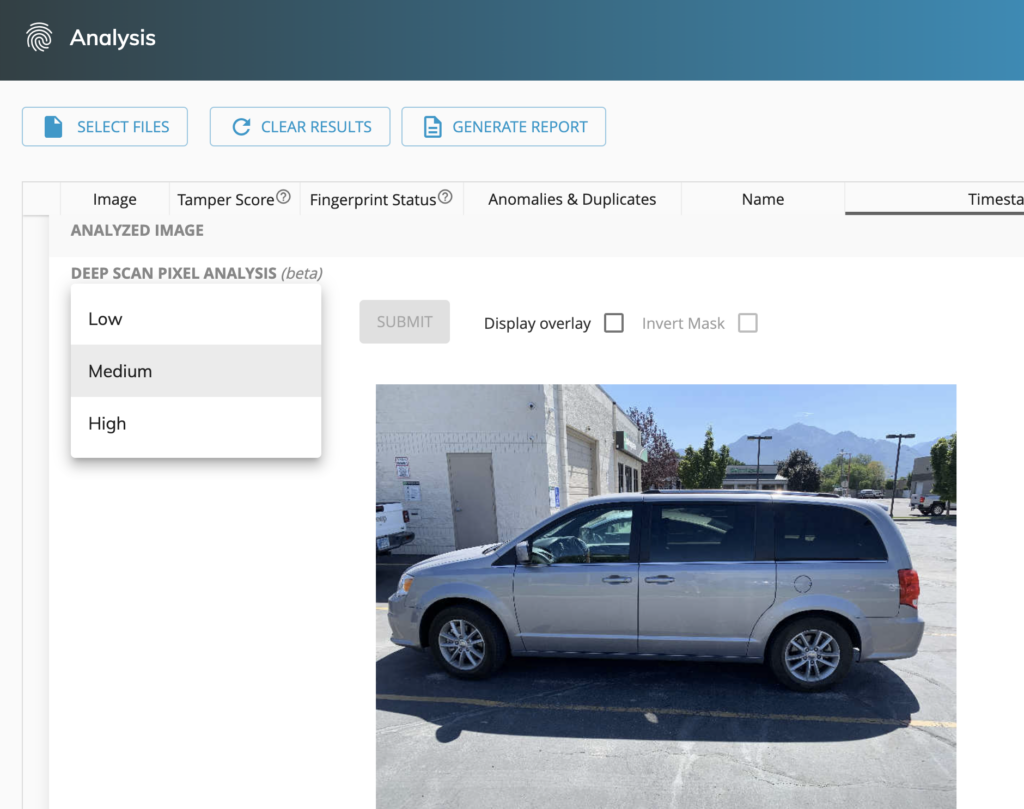
NOTE: Deep scan analysis is highly compute-intensive and could take several seconds or minutes to run.
Understanding your results
Fingerprinting
The fingerprint status dropdown helps understand the different options but because you are using the Analysis feature only, the fingerprint status should always show a red x unless the photo was taken using Attestiv fingerprinting.
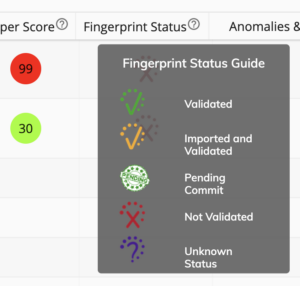
Tamper Score
Every image that goes through our system is given a single score ranging between one to 100. Images scoring lower on the spectrum are considered to be trustworthy and need no human intervention. Images on the higher end of the spectrum deserve a second look or might require a request for a new image submission. Often an image with a score of 50 and above might be deemed suspicious but this can be determined based on an organization’s preference.
Exporting the Analysis Report
- To generate a PDF of the report, select the GENERATE REPORT button and follow the prompts
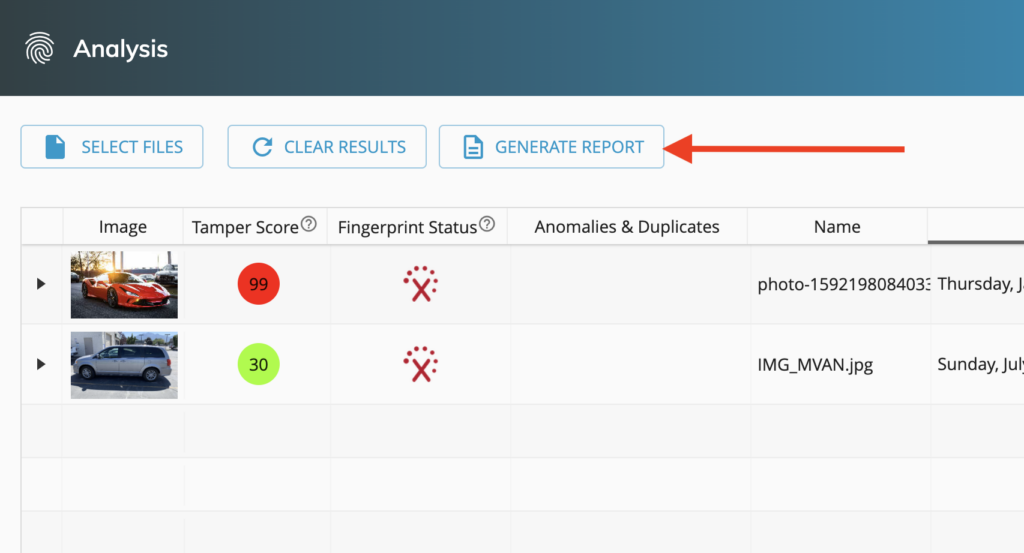
- Select the BACK button to go back to the Analysis Screen